If you got a new phone number and are trying to access your Branch account, here’s how you can regain access and update your profile with your new number:
-
- Tap Log In
- Under Got a new number? select Find Account
- Enter your old phone number
- Enter your 6-digit passcode
- Enter the code that was sent to your email on file along with your new phone number
- If you don’t have an email address associated with your account, you’ll be prompted to call the support line directly.
- Select Verify & Update
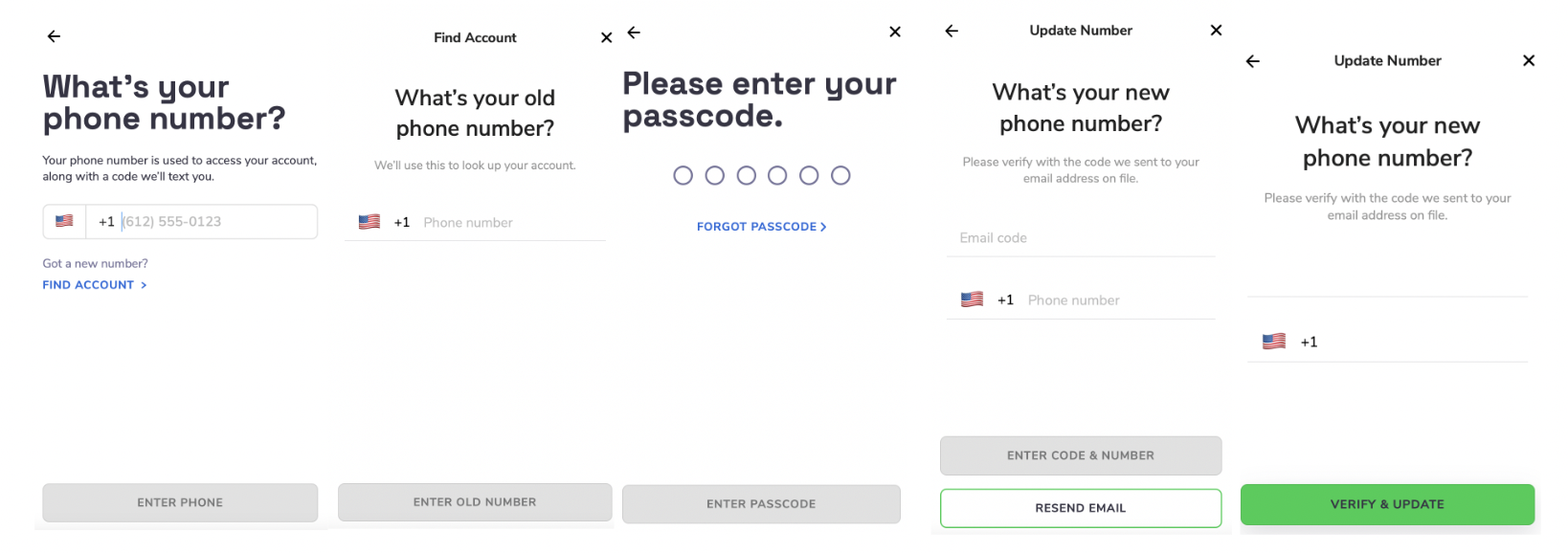
If you're logged in, you can change your phone number through the app!
-
- Navigate to the Account tab
- Tap Profile
- Select Update next to the phone number on file
- Enter your new phone number
Important to Note: If you have a new phone number do not attempt to create a new account. Branch only allows one active account per user. If you have already created a second account with your new phone number, submit a form here.