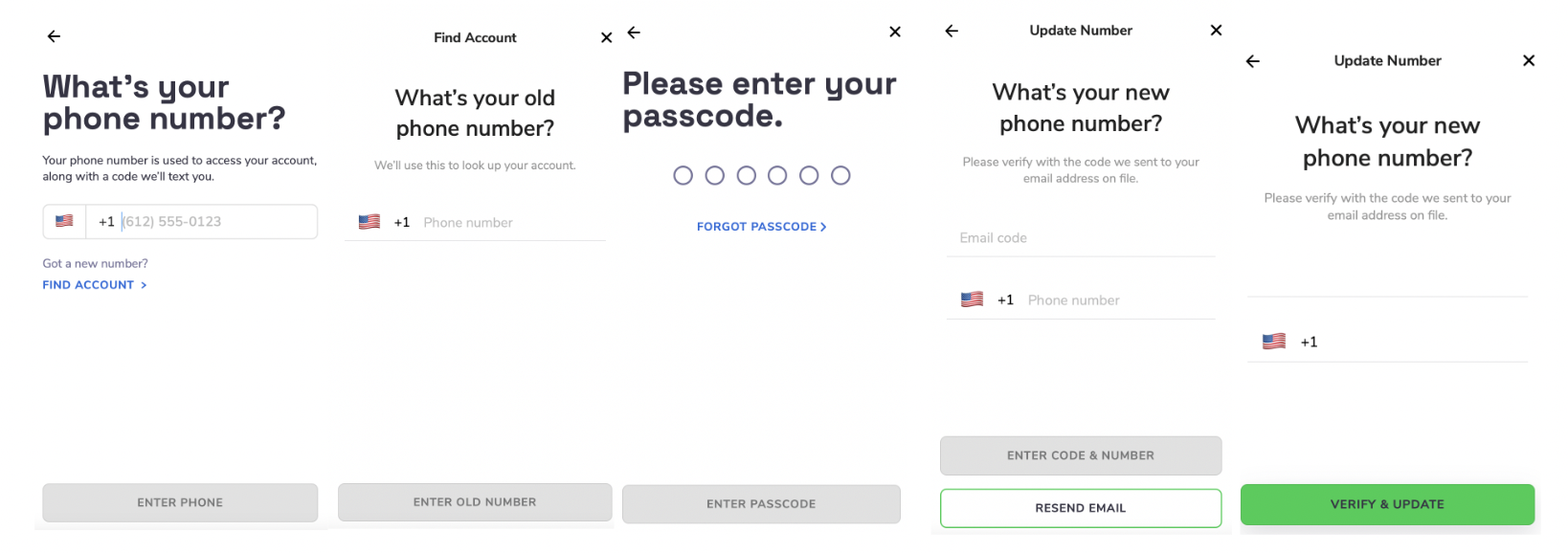Seize the day with Same Day Pay
Same Day Pay provides you with control and choice when it comes to your finances. We’ve made it fast and convenient to withdraw your earnings earlier, instead of having to wait.
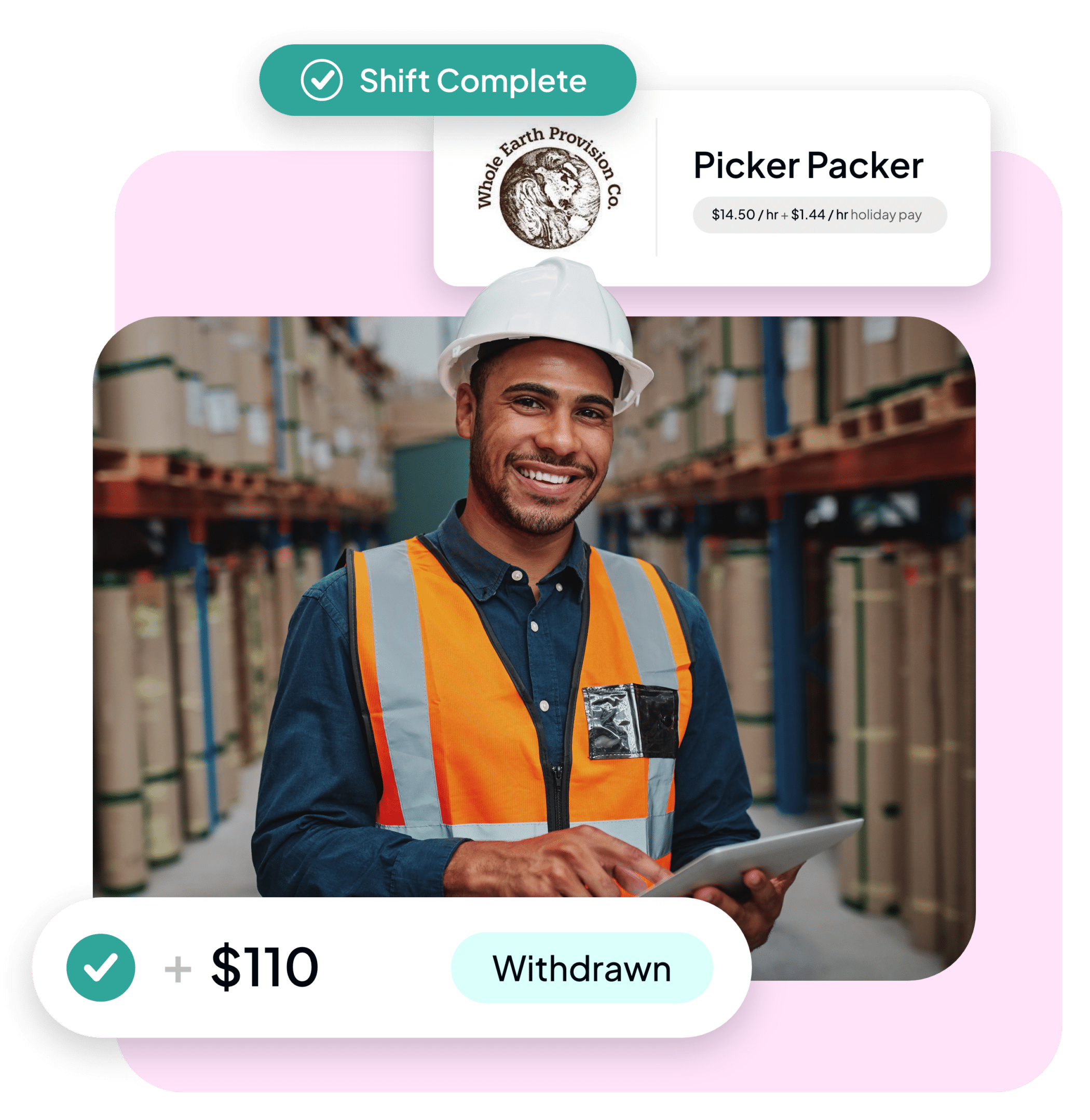
How to use Same Day Pay
- Enroll in Branch by downloading the app and creating a profile using the email address as your Indeed Flex account.
- Book a shift through the Indeed Flex app.
- Turn on geolocation on your phone under your settings.
- Work a shift and make sure to clock-in and out from your shift. This will unlock Same Day Pay.
- Log in to the Branch app and take up to 50% of your earnings.
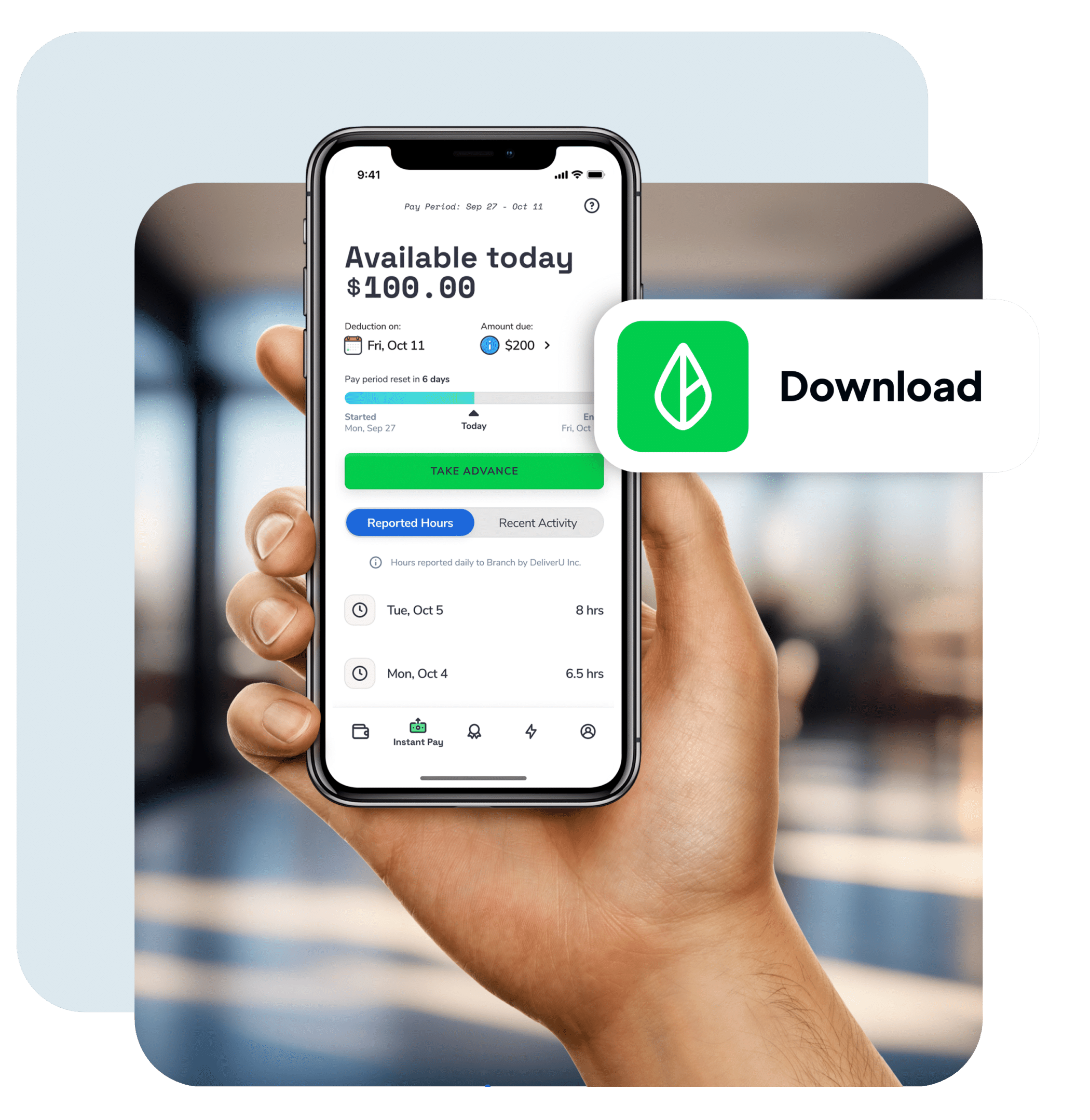
What happens to the rest of my wages?
The rest of your wages will be paid on the regular Indeed Flex payment schedule, which is the Friday following the week in which you worked, via payroll.
The amount will show on your paystub, minus the amount you withdrew, plus other deductibles, such as taxes and withholdings.
Start working today – get paid today!
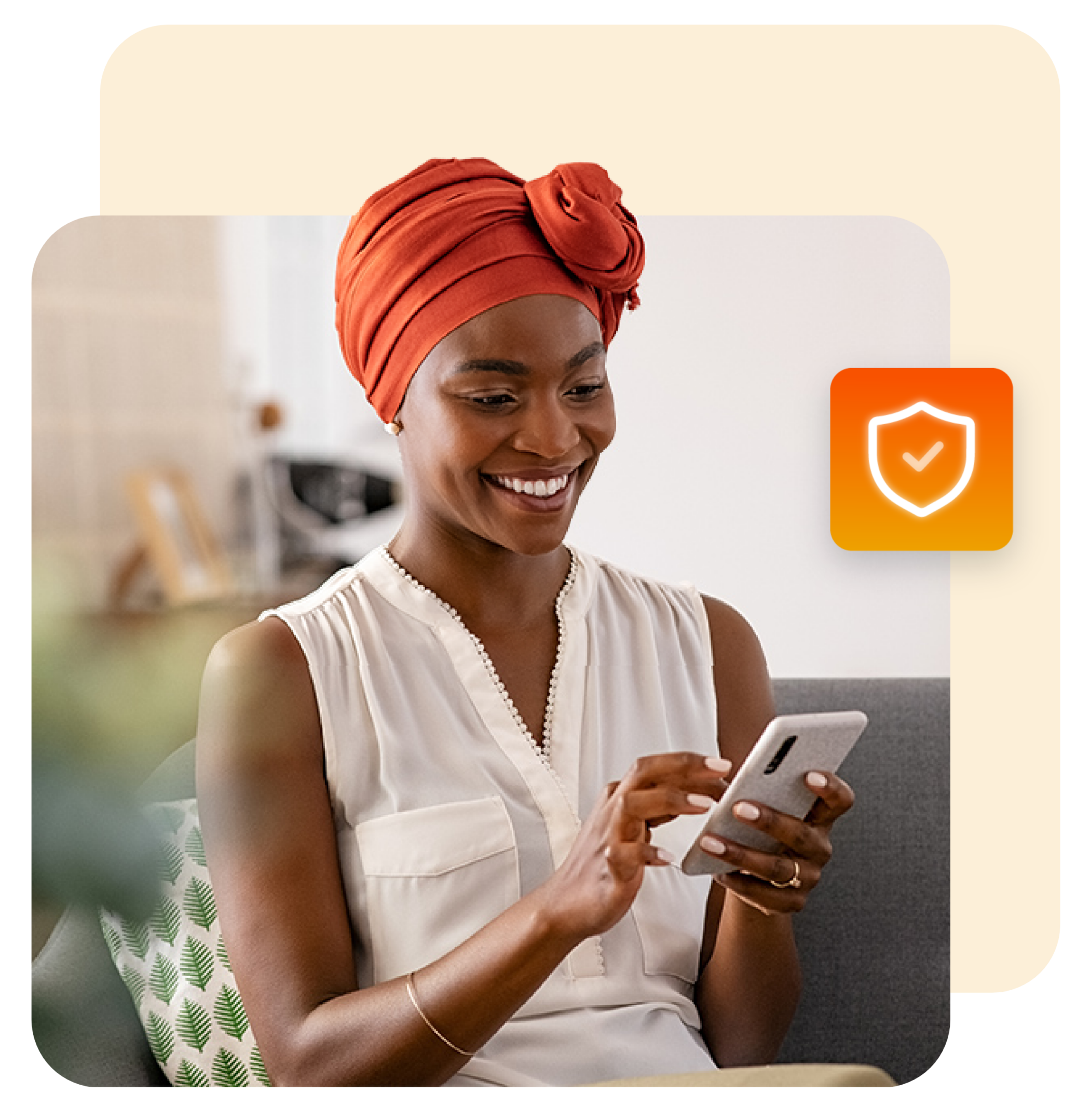
FAQs
Am I eligible for Same Day Pay?
Who is not eligible for Same Day Pay?
Do I have to claim my wage early?
Is there a limit on how much I can withdraw?
When will I get the rest of what I’m owed?
Will there be a fee to access my wages early?
How long will it take for me to get pay after my shift?
What if I have problems clocking in/out of my shifts with location services turned on?
How long can a Branch account remain open before being closed due to inactivity?
How do I update my email address on file with Branch?
How do I update my phone number on file with Branch?
I'm having issues linking my account with Branch. What should I do?
Become a Flexer
Download the app today for instant access to jobs.